You just bought a Mobeye PowerGuard CM2100? Although this model has been phased out, you might still find it available for purchase as a second-hand unit. Learn how to get started with the Mobeye PowerGuard. Watch the video or read the installation instructions below. Let’s get started!
Read also: Extend the Lifespan of Your Mobeye 2G Device
Installation Instructions Mobeye PowerGuard
Time needed: 20 minutes
To get started with the Mobeye PowerGuard, at least the following steps need to be taken in the following order:
- Insert a SIM card
Open the enclosure by removing the 4 screws and insert a SIM card into the module. Push the black cover slightly outward to open the holder. Before installing the SIM card should have PIN code “0000”, or PIN code removed. (A PIN code can be changed or removed by putting the SIM card in to any mobile phone and entering the ‘security’ menu).
Note: Make sure the SIM card is inserted before the batteries are inserted. If you replace a SIM card, first remove the batteries (and remove any other external power supply). The settings are stored in the device memory.
The Mobeye PowerGuard requires a “normal” (standard) size SIM card, suitable for 2G. We advise to use an M2M SIM card.
- Insert the batteries
Insert the two batteries (CR123A) in the module. Use the +/- indication for the correct position of the batteries.
- Connect an external power supply
Connect the external power adapter (or any other regulated 12VDC power supply) to the power input of the connector (press on the green pins to connect the wires):
– V+ (black lead with white stripe) to “+”
– Ground (black lead) to “-“
As soon as the batteries are placed and the power source is connected, the Mobeye PowerGuard will go into the program mode. First the GSM module will establish network connection. During this time the LED flashes green and red. Within 10-30 seconds the connection is established and the status LED starts flashing 1 sec. on/1 sec. off (or stays on continuously in case the first telephone number has been configured). - Store telephone numbers (at least one)
The Mobeye PowerGuard is able to send messages to up to 5 telephone numbers. The first number stored (TEL1) belongs to the administrator. Technical messages (such as “battery low”) are sent to the administrator only. Without the administrators’ phone number, the Mobeye PowerGuard cannot function.
When the PowerGuard is in initial (factory) status and the batteries are inserted (so the LED is flashing), the administrators’ number is stored by calling the telephone number of the Mobeye PowerGuard using the administrators’ phone. The unit will recognize this phone number and store it as administrator (TEL1). The administrator will receive a confirmation SMS text message including the security code. This code is needed to program the other settings in the unit.
Note: For this way of programming the number recognition in the administrator’s phone must be set ‘on’. - Turning on/off
After taking the previous steps, your Mobeye PowerGuard is ready for use. It is turned on (switched on) automatically.
In order to switch off the Mobeye PowerGuard press the on/off button at the upper side for 1 second. The green LED switches off to indicate the disarmed status. In the disarmed status the Mobeye PowerGuard will not send alarm notifications. The functions automatic arming and sending a ‘low battery’ message, are still active.
In order to switch on the Mobeye PowerGuard press the on/off button at the upper side for 1 second. The green LED blinks once every 3 seconds (battery-powered) or stays ‘on’ continuously (in case of an external power supply). If powered externally (GSM is open), switching can be done via SMS commands:
SMS command to switch on: CODE ARM
SMS command to switch off: CODE DISARM
For example: 1111 ARM
The status can be requested via SMS command: CODE STATUS?
When the system is triggered it will send alarm notifications. First an SMS text message is sent to all programmed alarm numbers, followed by a phone call. When you pick up the phone, you will hear beeps. It is possible to confirm the phone call by answering the phone and pressing any key. Note: If you do that, the phone numbers of the other contacts will not be called.
By switching off the ‘SMS’ function, the system will only call. This prevents the other phone numbers being notified by SMS.
Congratulations, you can now monitor power failures!
After taking these steps the module will be operational.

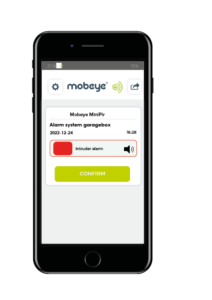 Finding the ideal product to meet your project needs can be challenging. Our products are organised by application to simplify your decision-making process. Choose the application area that fits your needs to see a list of related products.
Finding the ideal product to meet your project needs can be challenging. Our products are organised by application to simplify your decision-making process. Choose the application area that fits your needs to see a list of related products.